Android screen flickering can be a frustrating issue that affects user experience. These flickering problems can manifest as rapid, repetitive flashing or blinking of the screen. So, they make it difficult to use the device.
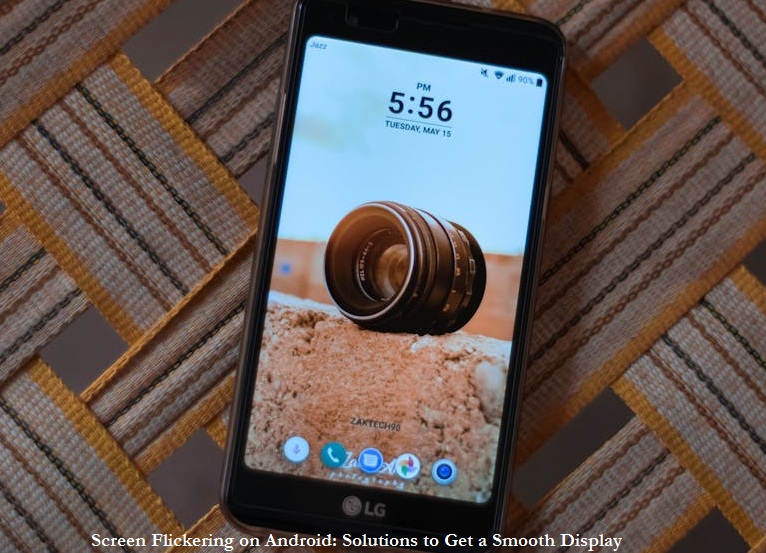
Causes of Android Screen Flickering
Screen flickering on devices can be a hindrance, but it is not insurmountable. By identifying the underlying cause, whether it’s software-related or hardware-related.
You can take the necessary steps to resolve the problem and restore your device’s display to its normal state. Some of the causes of Android phone screen flickers are:
1. Software Issues
Incompatibility issues between apps and the Android operating system can lead to flickering. This often occurs after a system update. Then, the damaged or corrupted system files can also result in display problems.
2. Hardware Problems
Loose or damaged display connectors can disrupt the connection between the screen and the device’s internals. Meanwhile, a malfunctioning screen or its components can cause flickering. Moreover, if your device overheats.
3. Other Factors
Android screen flickering can also happen due to other factors. One of them is screen overlay apps. Certain apps that use screen overlays can interfere with the display. Overly aggressive adaptive brightness settings can also cause screen flickering, as the device continually adjusts screen brightness.
How to Fix Screen Flickering on Android
After understanding some of the causes above. Next, we will explore the practical solutions to resolve this problem. Several ways to overcome screen flickering are:
1. Restart Your Device
Often, a simple restart can resolve Android screen flickering issues. Press and hold the power button, then tap Restart or Reboot to refresh your device’s software. In Safe Mode, only pre-installed apps will operate. If the flickering stops, a third-party app is likely the culprit.
2. Check for Software Updates
Outdated software can lead to screen flickering problems. Go to Settings and also select Software Update. Then, check for any available updates. Install any pending updates to ensure your Android device is running the latest software.
3. Adjust Screen Brightness
Extreme screen brightness settings can cause Android screen flickering. Navigate to Settings, Display, then adjust the brightness slider to an appropriate level.
Sometimes, the adaptive brightness feature can cause screen flickering as it adjusts to ambient light. You can try turning it off in Settings, Display, then click Adaptive Brightness.
4. Uninstall Problematic Apps or Factory Reset
Certain apps may be incompatible with your device, leading to screen flickering. So, uninstall recently installed apps or those you suspect are causing the issue, and then monitor your device’s performance.
Don’t forget to wipe the cache partition from recovery mode to remove temporary files that may be causing issues. When all else fails and the problem persists, consider performing a factory reset. But, be sure to back up your data first.
5. Power Off Phone
To prevent the Android screen from having problems again, the YouTube channel GuideRealm reveals the solution. One solution is to power off the phone. To do this, press the power button for a few moments until a number of options appear. Just click Power Off. Wait until the phone turns off. Let it sit for a while and turn the phone back on. The screen can return to normal.
So, if Android screen flickering persists after trying the above solutions, it may be a hardware issue. Inspect your device for physical damage, loose connectors, or water damage. If necessary, consult a professional technician for repairs. /puji


